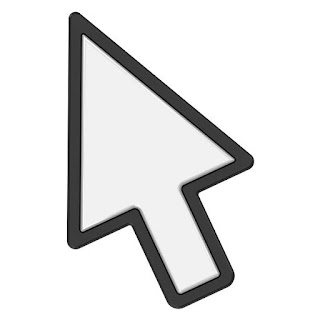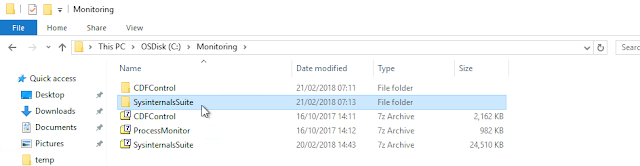How to: move FSMO Roles, Demote and re-promote a Domain Controller with PowerShell

Here are the commands you need if you want to demote and re-promote a Domain Controller with PowerShell Move FSMO Roles: Move-ADDirectoryServerOperationMasterRole -Identity nameofthedcwhereyouwanttomovetheroles -OperationMasterRole pdcemulator, ridmaster, infrastructuremaster, schemamaster, domainnamingmaster (the roles you want to move) Check if everything worked: Get-ADDomain | Select-Object InfrastructureMaster, RIDMaster, PDCEmulator Demote Demote Test Test-ADDSDomainControllerUninstallation -DemoteOperationMasterRole - LastDomainControllerInDomain -RemoveApplicationpartitions (Only needed when it is the last Domain Controller in your Environment) Start Demote Uninstall-ADDSDomainController -DemoteOperationMasterRole -RemoveApplicationPartition Promote Promote: Windows features Install-WindowsFeature -name AD-Domain-Services -IncludeManagementTools Test-Promote: Test-ADDSForestInstallation -DomainName your.dom