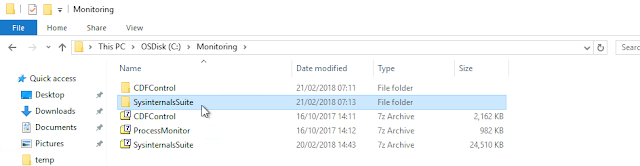Citrix: Mouse Cursor is distorted or disappearing with 2K Monitors

One of our Customer had a problem with his mouse cursor in a Citrix Session. The mouse cursor of the employees were distorted or disappearing when they used a 2K Monitor. The error is known like you can see under point 4 and 5: CTX229052 Windows 10 Fall Creators Update (v1709) – Citrix Known Issues The error is solved in Citrix Receiver version 4.11 like you can read here: Citrix Receiver for Windows 4.11 solved Problems Unfortunately the customer uses LTSR and we are not able to update from 4.9 LTSR to 4.11. We hoped that the fix will be in CU2 which will be released soon. The Cursor problems won't be fixed in CU2. The Fix will be included in CU3. But it's possible to get a private Fix for this error when contacting Citrix Support . That's how we solved the problem.